Getting Started
Theme Installing Requirements
Thank you for purchasing Enthor - Creative Portfolio WordPress Theme This documentation file covers all the information needed to install and use this theme.
If you will not understand anything in the documentation and about installing theme, please contact directly from our themeforest account. Our support team always read to help you quickly.
Please don't forget to give 5 stars rating and leave a nice review to Enthor.
Note: To use Enthor, you must be running WordPress 5.x or higher, PHP 7.4 or higher
Installing the theme
In order to install the theme you need to have a WordPress copy already installed on your own server.
Below are some useful links for WordPress information:
- WordPress Codex - general information about WordPress and how to install it on your server
- First Steps With WordPress - general information that covers a wide variety of topics
- FAQ New To WordPress - the most popular FAQ's regarding WordPress
Install the theme from WordPress or FTP
NOTE: Once you have downloaded the theme package from ThemeForest you must unzip it and upload only the inner zip file named enthor.zip.
Step by step instructions:
- Login to your WordPress admin
- Navigate to Appearance > Themes > Add New > Upload theme
- Click on the "Add New" button, then click on the "Upload Theme" button
- Upload the theme zip file named enthor.zip
- Click "Activate"
If this method fails we recommend uploading the theme via FTP. Open your FTP client, move to your WordPress installation path /wp-content/themes and upload the unziped enthor folder.
After the upload is complete navigate to Appearance > Themes and activate the theme.
Install the child theme
Main download folder includes a child theme. A WordPress child theme allows you to apply custom code changes to your site. Using a child theme ensures your customizations will not be overwritten, even if you update the parent theme.
You can same way install child thene as like parent theme. You will get child theme under main files and name is enthor-child.zip
Install theme required plugins
After the theme is installed a message box will appear requesting you to install 7 required plugins:
- Elementor Page Builder
- Back Core Elements Plugin
- Redux Framework
- Contact Form 7 - available for download with WordPress plugin repository
- Mailchip For WP
- Breadcrumb NavXT
- WordPress One Click Importer
Importing demo content
The fastest way to import our demo content is to use the Demo Content Importer. The Demo Content Importer provides you with all of enthor's pages and posts, widgets, theme options, assigned pages, and more. Using this import feature is recommended for fresh installs.
- Make sure you have all the required plugins installed and activated.
- Navigate to Appearance > Import Demo Data .
- Wait until the import routine is done. Please be patient and don't navigate away, as this can take few minutes depending on your host's performance.
- You will be notified once the importing process is completed.
3rd Party Plugin Instal
If you need any third party plugin install in theme you should follow below steps:
- Login to your WordPress site's administration area
- Navigate to Plugins > Add New > Upload Plugins and check below image
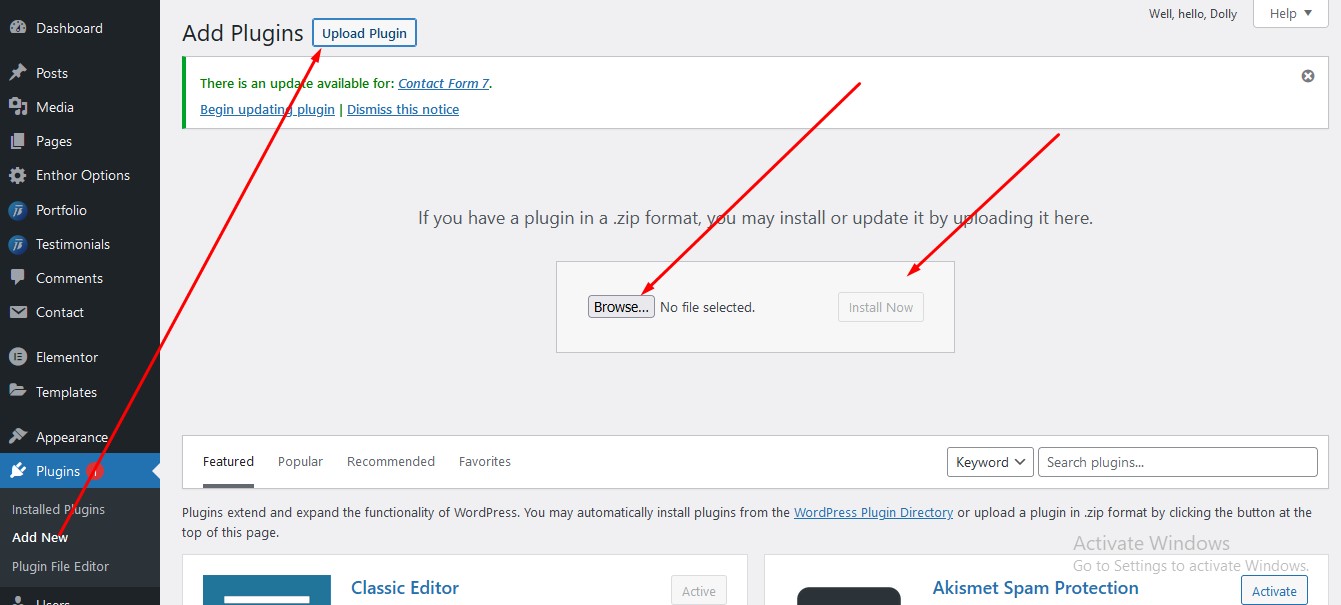
- This way you can add plugins when your need
Page Meta Settings
On the bottom of each page there are meta settings boxes. Here you can configure the following:
Page Metabox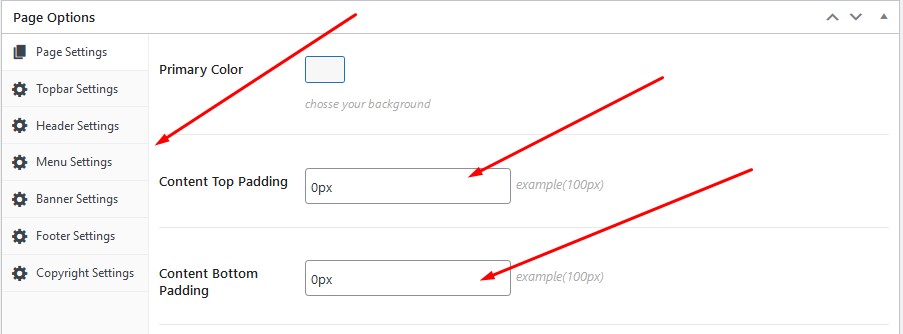
Setting up the Post type for Portfolio, Team, Testimonial and Clients
- Navigate to Portfolio - Add New Portfolios
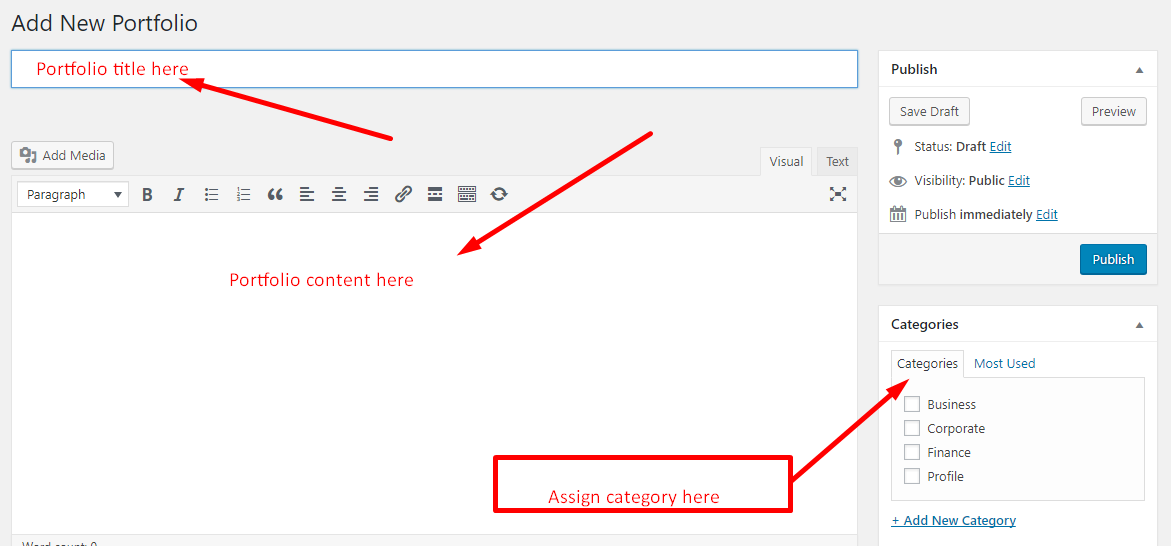
Same way you can add other elements
Setting up the menu
Navigate to Appearance > Menus and create your main menu. Inside the "Manage Locations" tab you can assign this menu as the Header Menu.
The theme features two menu locations: Header menu.
Menu items linking to stand alone pages
If you want to include a stand alone page menu item use the "Pages" tab, select desired page and click "add to menu".
Theme Options
You can access the Theme Options panel by going to Navigate > Enthor Options. Theme various options are organized into vertical tabs on the left side.

Support
Again Thanks for purchasing this theme. If you need any help or any questions, please contact directly from our themeforest account. Our support team always read to help you quickly.
Thanks!
BackTheme
Profile Link: https://themeforest.net/user/backtheme/
Email: backtheme1994@gmail.com